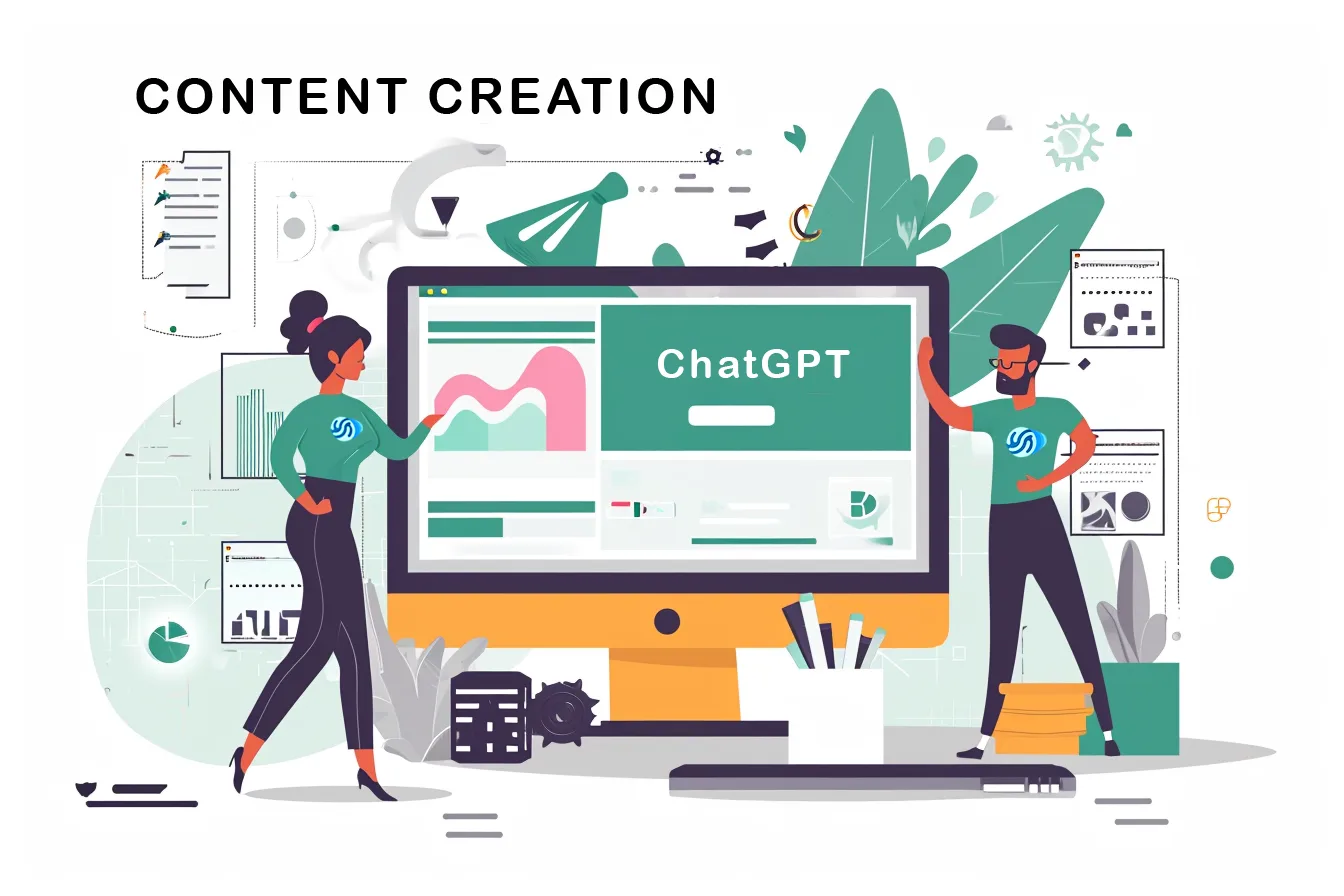Key Takeaways:
- Why Kindle-specific image optimization is crucial.
- Step-by-step guide to create Kindle-friendly images in Photoshop.
- Best practices for ensuring high-quality Kindle images.
Introduction: The Importance of Kindle-Friendly Images
In the world of Kindle publishing, the importance of high-quality images can’t be overstated. They not only enhance the reader’s experience but also contribute to a more professional presentation of your eBook. Photoshop, with its plethora of features, serves as an indispensable tool for achieving this.
Understanding Kindle Image Specifications
Kindle devices and apps have specific image requirements that must be adhered to for optimal display. These specifications include dimensions, resolution, and file format. Failure to comply can result in distorted or pixelated images that can significantly undermine the reader experience.
Step-by-Step Guide to Image Optimization for Kindle
Creating Kindle-friendly images in Photoshop involves several key steps:
- Choosing the Right Dimensions: Always start by setting up your canvas with the correct dimensions.
- Resolution Matters: A resolution of 300 DPI is generally recommended for eBook images.
- Color Correction: Make use of Photoshop’s advanced color correction tools to ensure the colors look vibrant and true-to-life.
- File Format: Save your images in a Kindle-compatible file format like JPEG or PNG.
For further guidance, check out our article on Photoshop Tips for Self-Publishers.
Common Challenges and Solutions
Kindle publishing does come with its own set of challenges when it comes to image optimization. These may include:
- File Size Limitations: Kindle has file size restrictions which can be an issue if your eBook is image-heavy.
- Text Legibility: If your images contain text, ensure it is legible across various Kindle devices.
- Aspect Ratio: Maintain the aspect ratio to prevent the image from stretching or compressing.
Best Practices for High-Quality Kindle Images
- Test on Multiple Devices: Always preview your images on different Kindle devices and apps to ensure they display correctly.
- Optimize for Black and White: Some Kindle devices are monochrome, so check how your images look in grayscale.
- Use Layers: Make use of Photoshop’s layering capabilities for easier editing and revisions.
For further insight into creating eye-catching Amazon listings, don’t miss our article on Design Eye-Catching Amazon Listings with Photoshop.
Conclusion: Elevate Your Kindle Publishing with Photoshop
Creating Kindle-friendly images doesn’t have to be a daunting task. With the right knowledge and the powerful capabilities of Photoshop, you can ensure that your eBook images are of the highest quality, thereby improving your eBook’s overall appeal and readability.
For more tips on Photoshop and digital publishing, dive deeper into Snowballai.io.

Ravjar Said is an engineer passionate about social impact. In his spare time, he runs Snowball AI – a YouTube channel exploring the intersections of artificial intelligence, education and creativity. Through innovative projects, he hopes to make AI more accessible and beneficial for all. Ravjar loves helping bring people and technology together for good.