Getting Started with Midjourney in 4 Quick Steps
Discover the power of Midjourney, a generative AI tool for creating stunning artwork.
Creating compelling imagery no longer requires innate artistic talent. Midjourney, a generative AI tool, enables you to generate fascinating pieces quickly using simple text prompts. This tool has revolutionized the generative AI space, earning its place alongside notable systems like DALL-E and Stable Diffusion. Let’s dive into how you can start creating your own images with Midjourney.
Step 1) Sign Up to Discord
If you’re not on Discord, you’ll need to sign up for a free account. Midjourney operates through the Discord platform, accessible via web, mobile, or desktop applications.
Step 2) Join Midjourney
With Discord ready, visit the Midjourney website and choose “Join the Beta” or use the Discord invite link. Accepting the invitation grants you access to the Midjourney server.
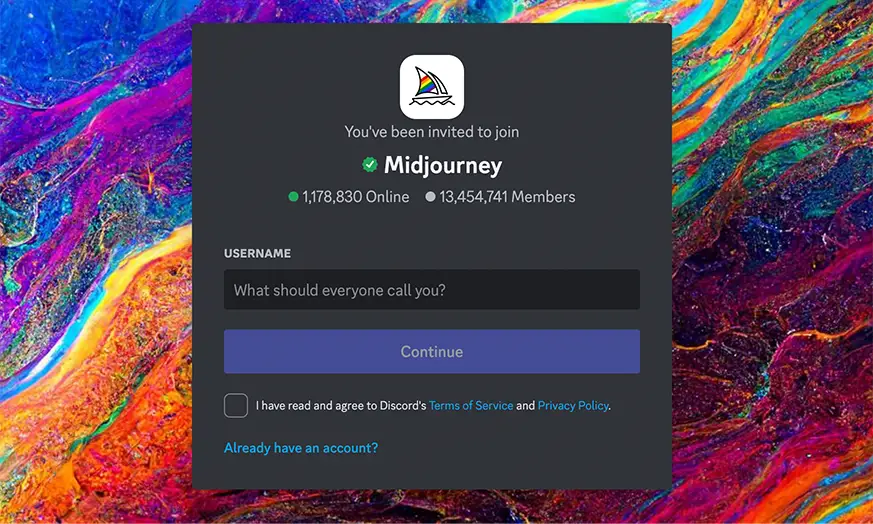
Step 3) Choose Your Midjourney Plan
Midjourney offers various subscription tiers. Each tier provides access to features like the Midjourney member gallery and general commercial usage terms. Review the Midjourney documentation for detailed pricing and subscribe using the /subscribe command in the newcomer rooms inside of Discord and Midjourney server.

Step 4) Start Creating Images
Let’s open up Discord and navigate to Midjourney server. You can start creating images in the newbie channels. Paid users have the advantage of sending prompts directly to the Midjourney Discord bot or add the bot to their own private channels. Let’s start to generate our first image!
Generating Your First Image with Midjourney
To generate your first image, visit a newcomer channel on the Midjourney Discord server and start your prompt with “/imagine” followed by your desired image description. For example:
/imagine prompt: a man sitting on a chair contemplating

The Midjourney bot will produce four different images based on your prompt.
Editing and Refining Your Images
After Midjourney generates your image, you can refine it using various options:
- U Buttons (U1-U4): Upscale an image for a larger version with more details.
- V Buttons (V1-V4): Create variations of the selected image.
- The 🔄 (Re-roll): Rerun the original prompt for a new set of images.

Improving Midjourney Prompts
Prompts can be enhanced with parameters to alter image generation. These parameters, added at the end of a prompt, can modify aspects like aspect ratios, Midjourney model versions, and upscalers.
For example:
/imagine prompt: a woman looking at her laptop excitedly --aspect 2:3 --no glasses --style raw

Advanced Midjourney Features
Midjourney allows the inclusion of image URLs in prompts for altering composition and design. Start your prompt with the image’s web address, followed by any additional text and parameters.
For example:
/imagine prompt: http://imageURL.png description of what to imagine --parameter1 --parameter2
You can upload images to Midjourney from your phone aswell as your computer. To include personal images, you need to upload them to the Midjourney bot first to generate an image link address.
10 Tips for Effective Midjourney Prompts
- Be Concise: Specific and detailed prompts yield the best results. Keep them under 40 words.
- Use Descriptive Language: Include adjectives and adverbs to describe your desired image’s characteristics.
- Avoid Ambiguity: Be clear and direct in your language.
- Experiment: Adjust prompts and settings to see how the model interprets different inputs.
- Use a Prompt Generator: For inspiration and foundational prompts.
- Use the Creative Tag: Add –creative to your prompt for unconventional outputs.
- Add Weights to Prompts: Use double colons (::) to emphasize certain terms.
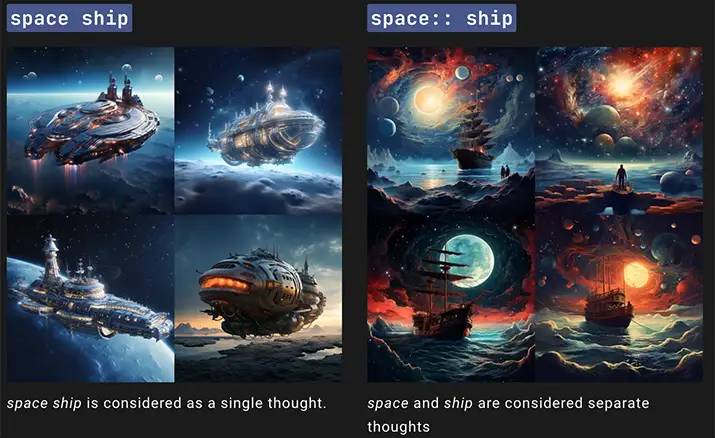
- Use Negative Prompts: Exclude unwanted elements with negative keywords like (–no hands, –no text etc.) Above we used –no glasses to make sure we get an image of a woman looking at her laptop and without wearing any glasses.
- Consider Subscribing for Private Mode: To work on projects without distractions and easier find your images. Another great thing is that you can add the Midjourney Bot to your own Discord server and create different channels for different projects or styles. This will make it easier to find and organize your work.
- Modify Settings: Use the /settings command to adjust your prompt settings. You can change the model, generation speed, stylize options and much more.
Further Insights into Using Midjourney
- Understanding Image Composition: Experiment with different compositions and styles. Midjourney can create landscapes, portraits, abstract art, and more, depending on your prompt.
- Exploring Genre and Style: Midjourney is versatile in creating images across various genres and styles. From realism to fantasy, the tool can adapt to your creative needs.
- Collaborating and Sharing: Join the Midjourney community to share your creations, get feedback, and collaborate on projects.
- Staying Updated: Keep an eye on Midjourney updates and new features to make the most of the tool’s evolving capabilities.
- Exploring Artistic Boundaries: Use Midjourney as a tool to push your artistic boundaries. Experiment with unconventional prompts and settings to explore new artistic possibilities.
Conclusion
Midjourney democratizes the creation of artistic works, allowing anyone to generate stunning visuals with simple prompts. Whether you’re a beginner or an experienced user, this guide provides the necessary tools to start creating captivating projects with Midjourney.
Midjourney FAQs
- What is Midjourney? Midjourney is an AI-driven text-to-image generator that creates realistic images based on user-provided text prompts. It utilizes generative AI techniques to interpret and visualize ideas.
- What are prompts in Midjourney? Prompts in Midjourney are short text phrases or instructions that guide the AI in creating an image. These can range from single words to detailed descriptions.
- What types of prompts does Midjourney accept? Midjourney supports text prompts, image prompts, and multi-prompts. Text prompts involve a descriptive sentence or phrase, while image prompts start with an image URL. Multi-prompts combine both text and images.
- How can I write effective prompts in Midjourney? Effective prompts are specific, concise, and descriptive. They should clearly convey the visual idea you want to create. Using multi-prompts and negative keywords can help refine the output.
- What is the –creative tag in Midjourney? The –creative tag encourages Midjourney to generate more unique or unusual images, often resulting in vivid colors or abstract designs.
- What is the –stylize tag in Midjourney? The –stylize tag, also noted as –s, instructs Midjourney to apply more creative interpretation to your prompt. The tag value ranges from 0 to 60,000, influencing the level of abstraction.
- What is the –ar tag in Midjourney? The –ar tag specifies the aspect ratio for the output images, helping to tailor outputs for specific projects or compositions.
- What are the subscription plans for Midjourney? Midjourney offers several subscription tiers, each providing different levels of access and usage:
- Basic Plan: Includes limited monthly GPU time for image generation.
- Standard Plan: Offers more GPU time and unlimited relaxed GPU usage.
- Pro Plan: Provides substantial GPU time and private mode features.
- Mega Plan: Maximizes GPU time and features for heavy users.